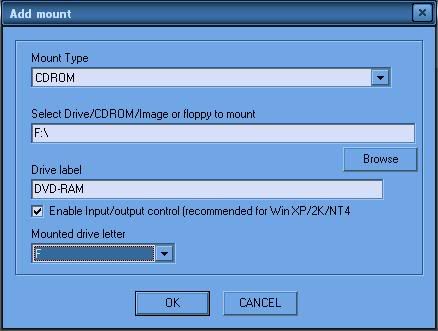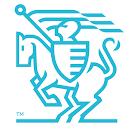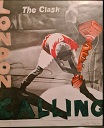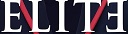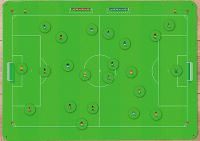Running SWOS 96/97 on Windows XP using DOSBox & D-Fend
- CATS
-
 Topic Author
Topic Author
- Visitor
-

20 years 6 days ago - 12 years 8 months ago #4421
by CATS
Running SWOS 96/97 on Windows XP using DOSBox & D-Fend was created by CATS
I run SWOS in this manner with Windows XP Service Pack 2, and it seems very user-friendly indeed. I ll just post a little guide for any other prospective SWOS players who may be visiting. D-Fend is basically a user-friendly front-end to show your games archive and execute them through DOSBox, it just makes setting everything up a lot easier and you can set up each game to use DOSBox differently (more CPU cycles etc).
-1-
- Download SWOS from HERE .
- Install it into a folder of your choice.
- Alternatively, if you own a copy of SWOS, install it to a folder of your choice.
(C:\SWOS or C:\Program Files\Games\SWOS are normally good places).
-2-
- Get hold of a copy of DOSBox for Windows: DOSBox v0.63 for Windows
- Install it to a destination of your choice.
- Download D-Fend: D-Fend v2.0.62.42
- Install it to a destination of your choice.
-3-
So, now you have SWOS, DOSBox and D-Fend all installed.
- Run D-Fend.
- Click on Profile in the top menu bar, and select Add with Wizard from the drop-down menu.
- Name the Profile SWOS (without the quotes of course) and locate the Game EXE (SWOS.EXE or SWS!!!_!.EXE for the downloaded version) and the SetupEXE (INSTALL.EXE) from the folder where SWOS is installed. Select the two check boxes to close DOSBox after exit, and that the game needs loadfix .
- Click .
- CPU Settings:
Cycles: 10,000.
Up: 500.
Down: 20.
CPU Core: Normal.
Frame Skip: 0.
Video Card:
VGA.
Render Method:
Surface.
Resolution: Default.
Scale:
Normal2X.
Hardware Scaling: 1.00.
- Click .
- Configure the mounts: Just press Autocreate . That should be fine.
- Click .
- Configure Sound Blaster, keep the settings default.
- Click .
- GUS, keep the settings default.
- Click .
- MPU-401, keep the settings default.
- Click .
- PC Speaker, keep the settings default.
- Click .
- Memory Settings:
Amount of memory: 63/64mb.
Enable XMS.
Enable EMS.
- Click .
- Click FINISH.
-4-
- Click the right mouse button on the new SWOS profile that you ve created. Select Edit Profile (CTRL+Enter) from the menu.
- Under the General tab, make sure that the check boxes for Aspect Correction , Double Buffering and Start Fullscreen are ticked.
- Click OK to close the Edit Profile window and save changes.
-5-
- Your joystick/pad is automatically detected provided that it s installed and calibrated within Windows... even if it s a USB or USB2 device!! Simple.
- Right click the SWOS profile and Run Setup . You can then choose to turn off sound and calibrate joystick/keyboard controls in the usual way.
- Close the setup and double-click the SWOS profile. The game should run nicely.
- HAVE FUN!!!
EXTRA TIPS:
If you re running the original SWOS, therefore requiring the CD to play it, in the Mounting tab under your SWOS profile, you can manually add a drive by clicking Add and inputting values similar to this image:
You can choose your own drive by pressing the Browse button, and you can simply name it however you wish. I recommend you keep the drive letter the same as it appears in Windows to make things easier if you need to edit later.
I hope this helps people out there to run SWOS. I ll provide support for any other questions you may have after initially setting it up - just PM me
-1-
- Download SWOS from HERE .
- Install it into a folder of your choice.
- Alternatively, if you own a copy of SWOS, install it to a folder of your choice.
(C:\SWOS or C:\Program Files\Games\SWOS are normally good places).
-2-
- Get hold of a copy of DOSBox for Windows: DOSBox v0.63 for Windows
- Install it to a destination of your choice.
- Download D-Fend: D-Fend v2.0.62.42
- Install it to a destination of your choice.
-3-
So, now you have SWOS, DOSBox and D-Fend all installed.
- Run D-Fend.
- Click on Profile in the top menu bar, and select Add with Wizard from the drop-down menu.
- Name the Profile SWOS (without the quotes of course) and locate the Game EXE (SWOS.EXE or SWS!!!_!.EXE for the downloaded version) and the SetupEXE (INSTALL.EXE) from the folder where SWOS is installed. Select the two check boxes to close DOSBox after exit, and that the game needs loadfix .
- Click .
- CPU Settings:
Cycles: 10,000.
Up: 500.
Down: 20.
CPU Core: Normal.
Frame Skip: 0.
Video Card:
VGA.
Render Method:
Surface.
Resolution: Default.
Scale:
Normal2X.
Hardware Scaling: 1.00.
- Click .
- Configure the mounts: Just press Autocreate . That should be fine.
- Click .
- Configure Sound Blaster, keep the settings default.
- Click .
- GUS, keep the settings default.
- Click .
- MPU-401, keep the settings default.
- Click .
- PC Speaker, keep the settings default.
- Click .
- Memory Settings:
Amount of memory: 63/64mb.
Enable XMS.
Enable EMS.
- Click .
- Click FINISH.
-4-
- Click the right mouse button on the new SWOS profile that you ve created. Select Edit Profile (CTRL+Enter) from the menu.
- Under the General tab, make sure that the check boxes for Aspect Correction , Double Buffering and Start Fullscreen are ticked.
- Click OK to close the Edit Profile window and save changes.
-5-
- Your joystick/pad is automatically detected provided that it s installed and calibrated within Windows... even if it s a USB or USB2 device!! Simple.
- Right click the SWOS profile and Run Setup . You can then choose to turn off sound and calibrate joystick/keyboard controls in the usual way.
- Close the setup and double-click the SWOS profile. The game should run nicely.
- HAVE FUN!!!
EXTRA TIPS:
If you re running the original SWOS, therefore requiring the CD to play it, in the Mounting tab under your SWOS profile, you can manually add a drive by clicking Add and inputting values similar to this image:
You can choose your own drive by pressing the Browse button, and you can simply name it however you wish. I recommend you keep the drive letter the same as it appears in Windows to make things easier if you need to edit later.
I hope this helps people out there to run SWOS. I ll provide support for any other questions you may have after initially setting it up - just PM me
Please Log in or Create an account to join the conversation.
Time to create page: 0.209 seconds