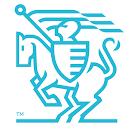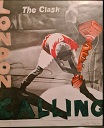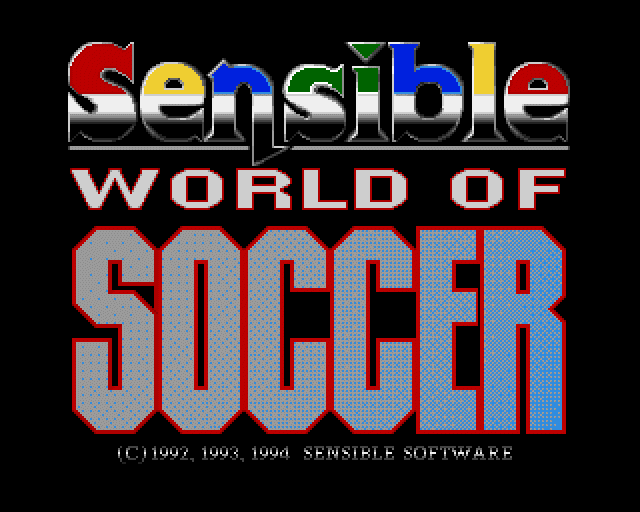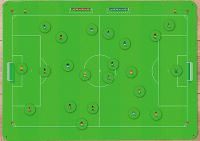The SWOS Manual
Less
More
- Posts: 9659
- Thank you received: 200
18 years 11 months ago - 9 years 6 months ago #15521
by Playaveli
The SWOS Manual was created by Playaveli
INSTRUCTION MANUAL:
-- Download here: -- CLICK HERE TO DOWNLOAD INSTRUCTION MANUAL --
Languages: English, German, French, Italian, Spanish, Dutch
SENSIBLE WORLD OF SOCCER - MANUAL
Sensible World of Soccer is a complete management game where you can manage a
team throughout a 20 season career. We suggest you start as the manager of a
club in the lower divisions in order to progress your career and hope for that
offer of the job as a national manager. You can start as the manager of a top
team but you will find it much harder to be successful starting at this level.
Sensible World of Soccer is a totally new game with a variety of new features as
follows. There have been a couple of tweaks in the tackling/heading/interception
systems. The main difference is that instead of having 100-odd teams and a few
simple competitions, Sensible World of Soccer features practically every
professional team, league and cup competition in the world.
The other main difference is that all 26,000+ of the real-life players included
have accurate personal statistics. You can also now choose to be a player, a
manager or a player-manager for any of those 1,500-odd teams in any of 146
preset competitions.
PLAYING THE GAME
CONTROLLING YOUR PLAYER
During play, you directly control one member of your team at a time. Usually it
will be the one closet to the ball and he ll have a little white number above
his head to mark him out. There are two basic groups of controls, depending on
whether you re currently in possession of the ball or not.
If you are in possession of the ball, moving the joystick in any of the eight
directions will make your man run in that direction. If you press the fire
button, he will attempt a sliding tackle in the direction he is running. If the
tackle is successful, you can deflect the ball in any of the eight directions by
holding down that direction while your man is sliding in. The length of time you
hold down will determine the distance the ball will travel. The only exception
to the tackling rule is if the ball is in the air near your player, in which
case pressing the fire button will cause him to leap and attempt to head it. The
same rules about deflecting the ball and the distance it will travel if you
intercept it apply as with the sliding tackle.
Moving the joystick in any of the eight directions will make your player run in
that direction with the ball. The ball isn t glued to his feet, though, so as
you run faster you ll find it harder to keep control. If you want to pass the
ball to another player, simply tap the fire button once quickly. Your player
will then attempt to pass directly to the nearest team-mate in the general
direction you re facing. If you hold the button down for a longer period, your
player will kick the ball straight in the direction he s facing - the longer you
hold down fire, the harder he ll kick it - and if you keep it held down even
after you ve kicked, the ball will pass through any of your players who were in
the way of the shot.
Sensible World of Soccer caters for all the flight path deviations you could
ever reasonably expect from a football. All bends, lobs or drives are controlled
by moving the joystick after you ve kicked the ball, and the sooner you move the
joystick after the kick, the more dramatic the effect will be.
When you are attacking the goal at the top of the pitch, if you push the
joystick up after kicking, the ball will stay close to the ground. If you pull
the joystick down, the ball will go high in the air, and if you keep it
vertically centred, the ball will be lobbed. Combining any of these options with
left of right on the joystick will also make the ball curve in that direction.
When attacking the goal at the bottom of the pitch, the height controls are
reversed, e.g. pulling the joystick down keeps the ball on the ground. Left and
right, of course remain the same.
These are the basic controls at the heart of Sensible World of Soccer.
Throw-ins, corners, goal-kicks and penalties all work in exactly the same way as
normal kicks.
OTHER IN-GAME CONTROLS
If you re not happy with the way your team is performing during a match, you
don t just have to sit there and suffer. You can bring on substitutes, change
your playing style or do both at once. You do all of these things by bringing up
the manager s bench, and you do that by tapping the same direction on the
joystick three times in quick succession at any point when the ball is out of
play. The two managers benches will then appear at the side of the screen.
At this point, you should notice a little coloured arrow on the roof of your
bench. Moving it up and down causes it to point to one of the six figures on the
bench. The top one is the manager and the other five are substitutes. To bring
on a sub, move the arrow down to him and press the fire button. His name will
then appear at the top of the screen, along with the names of the rest of the
team. Using up and down on the joystick, highlight the name of the player you
want to take off and press fire. The players will change places and the game
will resume. You can substitute up to two outfield players during any one game,
as well as making one change of goalkeeper (unless you have selected two
substitutes when setting your tournament, in which case you can only make up to
two substitutions including any keeper changes). Note that in any competition
except one with only two substitutes allowed, you must have a goalkeeper on your
subs bench at the start of the match.
If you want to change tactics, move the arrow on to the manager and press fire.
A list of tactics will then appear.You can change tactics as many times as you
like during a game. When you ve finished, push the joystick from side to side to
remove the bench.
ADDITIONAL KEYBOARD CONTROLS
There are a few features not directly connected with the play which you can also
access during the game.
Press P to pause or unpause the game.
Press R to replay the last few seconds of the game.
Press R during replay to toggle slow-motion on or off.
Press Space to record the last few second of the game as highlights to be
shown at the end of the game. (A1200 and similar spec machines only)
Press H to watch recorded highlights (only operates when the full-time score
is being displayed). (A1200 and similar spec machines only)
Press S while the ball is out of play to bring up the in-match statistics
screen.
Press F9 to toggle the spinning S logo in the top right corner of the screen
on or off. (A1200 and similar spec machines only)
Press F10 during the game to toggle the crowd chants on or off.
Press Esc to abandon current match. If you do this while the clock is showing
0 minutes you can replay the game, otherwise you will automatically lose.
THE MENUS
The first menu you ll encounter has ten options on it, in two columns of five,
starting with the left hand side:
PLAY - Selecting this option starts you playing the game.
EDIT CUSTOM TEAMS - Selecting this option allows you to change the preset
details of the teams and players in the game. For more information see EDIT
CUSTOM TEAMS section.
EDIT TACTICS - This is one of the new features of Sensible World of Soccer, and
it enables you to define your own personal team formations and strategies.
To learn more, go to the EDIT TACTICS section.
HIGHLIGHTS - Enables you to watch the highlights from the last match played, or
to load or save a set of match highlights onto disk. See HIGHLIGHTS. (A1200 and
similar spec machines only)
OPTIONS - Options. See OPTIONS section for more details.
SAVE DISK FILING - Saving things. Onto disk. And filing them. See the
imaginatively titled SAVE section.
The options on the right hand side of the screen are all concerned with actually
playing the game.
EDIT CUSTOM TEAMS
This is the option which enables you to personalise your copy of Sensible World
of Soccer. Simply select your team from the list, then press fire when the
cursor is flashing on the name of the player/team/manager you want change, type
in the new name and press fire or Return on the keyboard to enter the name.
To change the kit, first select the type of shirt you want by pressing fire on
the appropriate design on the right of the screen, then move the cursor over to
the larger shirt, and press fire. Keep fire held down, then move left and right
on the joystick to cycle through the main shirt colours, and up and down on the
joystick to cycle through the secondary colours (i.e. the sleeves or stripes).
Use the same procedure to change the shorts and socks. Press the Undo box at
the bottom right of the screen at any time to completely restore the team to its
original settings.
By using the Import box you can bring any team from the real world into the
Custom Teams selection (without upsetting their real-game status). You can bring
up to 48 teams into your Custom selection, save them to disk, and play your own
leagues with them.
EDIT TACTICS
The game comes with 10 preset tactics covering all the popular formations used
in modern football, plus six slots for you to save your own custom designs to.
All of the tactics in the game are based on a grid which defines 35 separate
areas of the pitch that the ball can be in at any one time, and 240 separate
positions that any one player can be in at any one time. The Edit Tactics menu
deals with the six Custom Tactics slots (called User A to User F ), and
presents you with six tools to help you shape them.
ABORT - Clicking on this box will take you straight back out to the main menu,
restoring all the default settings and without saving any changes you might have
made. Use it only in an emergency.
SAVE/EXIT - This takes you out of Edit mode, and gives you a choice between
saving you newly-changed tactics to disk, or Exiting back to the game without
saving (this option is OK ) but with your changes still intact. If you Exit
without saving your new tactics will be lost the next time you switch your
computer off.
UNDO - Undoes the last change you made.
IMPORT - Selecting this box will bring up the list of preset tactics, from which
you can choose to use as a starting point for you new tactics. When the list
comes up, you will also see a Load box, which allows you to load in a
previously-saved set of Custom tactics and alter them in the same way.
The tactics section allows you to define where your players will attempt to take
up position for each of the 35 possible areas of the pitch the ball can be in.
Attempt is a keyword here.
To move either individual players or the ball on the tactics screen, move the
cursor over the ball or player and press fire. You can now move the ball or
player around with the joystick, and press fire to place it down on the pitch
again. As you move the ball around, you ll see your players move to their
default positions for that position of the ball. At any point, you can stop and
move one or more players to a different position, and from then on they will
always attempt to take up that position whenever the ball is in the designated
area.
Furthermore, if you select the ball and hold down the fire button, you can them
direct a second, flickering, ball around the pitch. This will cause a set of
arrows to appear around your players, indicating the direction each specific
player will run if the ball is passed from the starting position to the
flickering position. If you select a player and hold down the fire button, the
other players will disappear and you can individually examine the player s
positions when you move the ball around.
Those are the basic rules by which the Edit Tactics system operates. There are,
however, a couple of labour-saving devices built in and these can be found under
the last two boxes on the Edit Tactics screen.
COPY - This allows you to tell all your players to stay in the same position for
two or more positions of the ball. When your players are in the positions you
want, click on Copy , then move the ball to the required position and click
Copy again. Now, whenever the ball occupies either of those two positions on
the pitch, the players will attempt to stand in the same places on both
occasions.
FLIP ON/OFF - This feature operates in several ways. Firstly, it works as a
simple mirror, automatically replicating positions on one side of the pitch for
the other side to save time. Its real use, however, comes when you bring
pairings into play. When you first begin designing a Custom tactic, you should
notice that some of the little player head icons (the ones down the middle of
the screen beside the players names) are surrounded by coloured boxes. There
will always be two boxes of each colour (there are a maximum of five different
colours, so you can have your entire team paired if you like - you can t select
the keeper for a partnership), and these represent players (usually occupying
the same positions on opposite sides of the pitch, like the right-back and
left-back) who cover positions for each other. To switch off or make a
partnership, click on the player-head icons of the players you want to
break/form a partnership. You should find that the default settings cope well
with all but the most bizarre of tactics.
-- Download here: -- CLICK HERE TO DOWNLOAD INSTRUCTION MANUAL --
Languages: English, German, French, Italian, Spanish, Dutch
SENSIBLE WORLD OF SOCCER - MANUAL
Sensible World of Soccer is a complete management game where you can manage a
team throughout a 20 season career. We suggest you start as the manager of a
club in the lower divisions in order to progress your career and hope for that
offer of the job as a national manager. You can start as the manager of a top
team but you will find it much harder to be successful starting at this level.
Sensible World of Soccer is a totally new game with a variety of new features as
follows. There have been a couple of tweaks in the tackling/heading/interception
systems. The main difference is that instead of having 100-odd teams and a few
simple competitions, Sensible World of Soccer features practically every
professional team, league and cup competition in the world.
The other main difference is that all 26,000+ of the real-life players included
have accurate personal statistics. You can also now choose to be a player, a
manager or a player-manager for any of those 1,500-odd teams in any of 146
preset competitions.
PLAYING THE GAME
CONTROLLING YOUR PLAYER
During play, you directly control one member of your team at a time. Usually it
will be the one closet to the ball and he ll have a little white number above
his head to mark him out. There are two basic groups of controls, depending on
whether you re currently in possession of the ball or not.
If you are in possession of the ball, moving the joystick in any of the eight
directions will make your man run in that direction. If you press the fire
button, he will attempt a sliding tackle in the direction he is running. If the
tackle is successful, you can deflect the ball in any of the eight directions by
holding down that direction while your man is sliding in. The length of time you
hold down will determine the distance the ball will travel. The only exception
to the tackling rule is if the ball is in the air near your player, in which
case pressing the fire button will cause him to leap and attempt to head it. The
same rules about deflecting the ball and the distance it will travel if you
intercept it apply as with the sliding tackle.
Moving the joystick in any of the eight directions will make your player run in
that direction with the ball. The ball isn t glued to his feet, though, so as
you run faster you ll find it harder to keep control. If you want to pass the
ball to another player, simply tap the fire button once quickly. Your player
will then attempt to pass directly to the nearest team-mate in the general
direction you re facing. If you hold the button down for a longer period, your
player will kick the ball straight in the direction he s facing - the longer you
hold down fire, the harder he ll kick it - and if you keep it held down even
after you ve kicked, the ball will pass through any of your players who were in
the way of the shot.
Sensible World of Soccer caters for all the flight path deviations you could
ever reasonably expect from a football. All bends, lobs or drives are controlled
by moving the joystick after you ve kicked the ball, and the sooner you move the
joystick after the kick, the more dramatic the effect will be.
When you are attacking the goal at the top of the pitch, if you push the
joystick up after kicking, the ball will stay close to the ground. If you pull
the joystick down, the ball will go high in the air, and if you keep it
vertically centred, the ball will be lobbed. Combining any of these options with
left of right on the joystick will also make the ball curve in that direction.
When attacking the goal at the bottom of the pitch, the height controls are
reversed, e.g. pulling the joystick down keeps the ball on the ground. Left and
right, of course remain the same.
These are the basic controls at the heart of Sensible World of Soccer.
Throw-ins, corners, goal-kicks and penalties all work in exactly the same way as
normal kicks.
OTHER IN-GAME CONTROLS
If you re not happy with the way your team is performing during a match, you
don t just have to sit there and suffer. You can bring on substitutes, change
your playing style or do both at once. You do all of these things by bringing up
the manager s bench, and you do that by tapping the same direction on the
joystick three times in quick succession at any point when the ball is out of
play. The two managers benches will then appear at the side of the screen.
At this point, you should notice a little coloured arrow on the roof of your
bench. Moving it up and down causes it to point to one of the six figures on the
bench. The top one is the manager and the other five are substitutes. To bring
on a sub, move the arrow down to him and press the fire button. His name will
then appear at the top of the screen, along with the names of the rest of the
team. Using up and down on the joystick, highlight the name of the player you
want to take off and press fire. The players will change places and the game
will resume. You can substitute up to two outfield players during any one game,
as well as making one change of goalkeeper (unless you have selected two
substitutes when setting your tournament, in which case you can only make up to
two substitutions including any keeper changes). Note that in any competition
except one with only two substitutes allowed, you must have a goalkeeper on your
subs bench at the start of the match.
If you want to change tactics, move the arrow on to the manager and press fire.
A list of tactics will then appear.You can change tactics as many times as you
like during a game. When you ve finished, push the joystick from side to side to
remove the bench.
ADDITIONAL KEYBOARD CONTROLS
There are a few features not directly connected with the play which you can also
access during the game.
Press P to pause or unpause the game.
Press R to replay the last few seconds of the game.
Press R during replay to toggle slow-motion on or off.
Press Space to record the last few second of the game as highlights to be
shown at the end of the game. (A1200 and similar spec machines only)
Press H to watch recorded highlights (only operates when the full-time score
is being displayed). (A1200 and similar spec machines only)
Press S while the ball is out of play to bring up the in-match statistics
screen.
Press F9 to toggle the spinning S logo in the top right corner of the screen
on or off. (A1200 and similar spec machines only)
Press F10 during the game to toggle the crowd chants on or off.
Press Esc to abandon current match. If you do this while the clock is showing
0 minutes you can replay the game, otherwise you will automatically lose.
THE MENUS
The first menu you ll encounter has ten options on it, in two columns of five,
starting with the left hand side:
PLAY - Selecting this option starts you playing the game.
EDIT CUSTOM TEAMS - Selecting this option allows you to change the preset
details of the teams and players in the game. For more information see EDIT
CUSTOM TEAMS section.
EDIT TACTICS - This is one of the new features of Sensible World of Soccer, and
it enables you to define your own personal team formations and strategies.
To learn more, go to the EDIT TACTICS section.
HIGHLIGHTS - Enables you to watch the highlights from the last match played, or
to load or save a set of match highlights onto disk. See HIGHLIGHTS. (A1200 and
similar spec machines only)
OPTIONS - Options. See OPTIONS section for more details.
SAVE DISK FILING - Saving things. Onto disk. And filing them. See the
imaginatively titled SAVE section.
The options on the right hand side of the screen are all concerned with actually
playing the game.
EDIT CUSTOM TEAMS
This is the option which enables you to personalise your copy of Sensible World
of Soccer. Simply select your team from the list, then press fire when the
cursor is flashing on the name of the player/team/manager you want change, type
in the new name and press fire or Return on the keyboard to enter the name.
To change the kit, first select the type of shirt you want by pressing fire on
the appropriate design on the right of the screen, then move the cursor over to
the larger shirt, and press fire. Keep fire held down, then move left and right
on the joystick to cycle through the main shirt colours, and up and down on the
joystick to cycle through the secondary colours (i.e. the sleeves or stripes).
Use the same procedure to change the shorts and socks. Press the Undo box at
the bottom right of the screen at any time to completely restore the team to its
original settings.
By using the Import box you can bring any team from the real world into the
Custom Teams selection (without upsetting their real-game status). You can bring
up to 48 teams into your Custom selection, save them to disk, and play your own
leagues with them.
EDIT TACTICS
The game comes with 10 preset tactics covering all the popular formations used
in modern football, plus six slots for you to save your own custom designs to.
All of the tactics in the game are based on a grid which defines 35 separate
areas of the pitch that the ball can be in at any one time, and 240 separate
positions that any one player can be in at any one time. The Edit Tactics menu
deals with the six Custom Tactics slots (called User A to User F ), and
presents you with six tools to help you shape them.
ABORT - Clicking on this box will take you straight back out to the main menu,
restoring all the default settings and without saving any changes you might have
made. Use it only in an emergency.
SAVE/EXIT - This takes you out of Edit mode, and gives you a choice between
saving you newly-changed tactics to disk, or Exiting back to the game without
saving (this option is OK ) but with your changes still intact. If you Exit
without saving your new tactics will be lost the next time you switch your
computer off.
UNDO - Undoes the last change you made.
IMPORT - Selecting this box will bring up the list of preset tactics, from which
you can choose to use as a starting point for you new tactics. When the list
comes up, you will also see a Load box, which allows you to load in a
previously-saved set of Custom tactics and alter them in the same way.
The tactics section allows you to define where your players will attempt to take
up position for each of the 35 possible areas of the pitch the ball can be in.
Attempt is a keyword here.
To move either individual players or the ball on the tactics screen, move the
cursor over the ball or player and press fire. You can now move the ball or
player around with the joystick, and press fire to place it down on the pitch
again. As you move the ball around, you ll see your players move to their
default positions for that position of the ball. At any point, you can stop and
move one or more players to a different position, and from then on they will
always attempt to take up that position whenever the ball is in the designated
area.
Furthermore, if you select the ball and hold down the fire button, you can them
direct a second, flickering, ball around the pitch. This will cause a set of
arrows to appear around your players, indicating the direction each specific
player will run if the ball is passed from the starting position to the
flickering position. If you select a player and hold down the fire button, the
other players will disappear and you can individually examine the player s
positions when you move the ball around.
Those are the basic rules by which the Edit Tactics system operates. There are,
however, a couple of labour-saving devices built in and these can be found under
the last two boxes on the Edit Tactics screen.
COPY - This allows you to tell all your players to stay in the same position for
two or more positions of the ball. When your players are in the positions you
want, click on Copy , then move the ball to the required position and click
Copy again. Now, whenever the ball occupies either of those two positions on
the pitch, the players will attempt to stand in the same places on both
occasions.
FLIP ON/OFF - This feature operates in several ways. Firstly, it works as a
simple mirror, automatically replicating positions on one side of the pitch for
the other side to save time. Its real use, however, comes when you bring
pairings into play. When you first begin designing a Custom tactic, you should
notice that some of the little player head icons (the ones down the middle of
the screen beside the players names) are surrounded by coloured boxes. There
will always be two boxes of each colour (there are a maximum of five different
colours, so you can have your entire team paired if you like - you can t select
the keeper for a partnership), and these represent players (usually occupying
the same positions on opposite sides of the pitch, like the right-back and
left-back) who cover positions for each other. To switch off or make a
partnership, click on the player-head icons of the players you want to
break/form a partnership. You should find that the default settings cope well
with all but the most bizarre of tactics.
Please Log in or Create an account to join the conversation.
Less
More
- Posts: 9659
- Thank you received: 200
18 years 11 months ago #15523
by Playaveli
Replied by Playaveli on topic Re: The SWOS Manual
HIGHLIGHTS - The only thing to note is that to save highlights (or games in
progress or custom teams or anything else), you need an ordinary blank disk (you
can actually save up to a maximum of 45 Sensible World of Soccer files of the
various types onto one disk).
OPTIONS
The Options menu enables you to change a few of the game s external parameters.
They are as follows:
GAME LENGTH - Press fire to cycle through 3,5,7 or 10 minutes of real time per
match.
FIX PITCH TYPE - Choose between Dry, Hard, Frozen, Muddy, Wet, Soft or Normal
pitches, or have a Random pitch for every match. The other option is Seasonal ,
which will, when playing in a league, season or career, choose a pitch
appropriate to the time of year. In custom leagues, you can choose the months of
the year you want your games to be played in.
AUTO REPLAYS - Switch to On if you want to see automatic replays of every
goal, switch to Off if you don t.
FIXED PLAYER SKILLS - In multiplayer competitions, all the teams play at the
same level. For example, Brazil and Zimbabwe both play with the same overall
team skill.
AUTO SAVE HIGHLIGHTS - Switch to On if you want goals automatically saved as
highlights. (A1200 and similar spec machines only)
MENU MUSIC - Switches music On or Off .
LANGUAGE - Select Language.
SAVE - This is where you save games, highlights and tactical set-ups onto disk.
If you don t have a disk ready to save on to, you can format one here, and the
game will check and stop you if you try to save anything onto your game disks.
TIME TO PLAY!
The pre-match preparation is over. It s time to start the game. Hitting the red
Exit button on the screen will return you to the previous menu. The options on
the Play screen are:
FRIENDLY - Play a single game between any two teams in he world.
DIY COMPETITION - Set up your own competition to your own specifications. For
details, go to the section labelled DIY.
PRESET COMPETITION - Take part in any national, continental or world
competition. Simply select either the World Cup, the World Club Championship, or
the continent you wish to play on, then choose one of the continent-wide
competitions (e.g. the UEFA Cup) or pick the country you want to play a national
competition in.
SEASON - This gives you a single season to play, as a sort of sampler for the
full career game. In Season mode you play the game as normal, but you don t have
to worry about transfers, tactics or financial matters.
CAREER - Full-on Sensible World of Soccer the way it s meant to be played.
DIY
There are three basic types of competition you can construct with the DIY
Competition option:
LEAGUE - This can comprise any number of teams from 2 to 24, playing each other
between 1 and 10 times a season. You can award 2 or 3 points for a win, and
allow any number between 0 and 5 substitutes, from a selection also between 0
and 5.
CUP - The cup can be for any even number of trams between 2 and 64, selected by
clicking on the number of rounds box . Away goals can be switched on or off,
and you can choose any combination of legs, extra time and penalties for each
round. Substitutes are again any number between 0 and 5, and you can call the
competition anything you like by pressing fire on the blue box at the top and
typing your new name in.
TOURNAMENT - Tournaments are always for 24 teams, in a league-then-knockout
format. Normally you ll probably play it a bit like the World Cup, with initial
leagues providing the last 16, who then play in a knockout style. The Seeding
option (activated by clicking on the little tiny box just under the second E
of SEEDED ) enables you to seed any or all rounds of the tournament in order to
theoretically keep the best teams apart until the later stages.
THE MAJOR ACTION
Right. Career mode. Now you can be the manager or payer manager of any team in
the whole world. First type in your name and decide if you want to be a player
manager or just a manager.
If you want to play as well as manage, select Player Manager as your game
type, and move on to the Choose Team option. You will now have to participate
in all your team s matches as a player, as well as picking the team, choosing
the tactics, dealing with transfers and everything else.
If you want to just manage, select Manager as your game type. This means that
you still have to pick the team, decide tactics, buy and sell players and manage
a club s finances, but at least you can blame somebody else when you lose your
first 12 games 4-0.
We ll assume you ve chosen your team and are now looking at the main screen,
which is a fixture list with 10 little coloured rectangles at the bottom.
Here s what you do:
PLAY MATCH - Takes you straight to your next game.
SQUAD
The basic team selection screen. Your players are listed alongside their
position, nationality and value (which increases or decreases according to their
form). Also the place to go if you want to find out your top scorers and which
competitions they scored their goals in. If you have more than 17 players in
your squad, clicking on the little head icon of the bottom player will cycle
through the extra one. The types of player are as follows:
G - Goalkeeper
RB - Right back
LB - Left back
D - Defender
RW - Right wing
LW - Left wing
M - Midfield
A - Attack
The players head icons may also have coloured squares around them, indicating
whether the player is currently carrying a red or yellow card from a previous
game. When players are booked or sent off during matches, they accumulate
penalty points, which can cause them to be suspended from playing in a number of
subsequent games. The table of suspensions operates like this:
1 yellow card - no suspension
2 yellow cards - 1 match suspension
3 yellow cards - 2 match suspension
1 red card - 2 match suspension
1 yellow card and 1 red card - 3 match suspension
When a player is under suspension, you cannot have him in your squad for a
match, either playing or on the substitutes bench. The other icons on the Squad
screen relate to injuries as follows:
Bandaged head - the player has taken a knock. You can still play him, and his
form will not be directly affected, but he is more likely to pick up a serious
injury.
Red Cross with number inside - the player is injured and will be out of the team
for the number of matches specified in the cross. If there is a ? in the cross
the number is unknown but will probably be more than four.
Black Cross - the player is seriously injured and out for the rest of the
season.
As with suspensions any player with a red or black cross cannot be chosen to
play or sit on the bench.
NEXT MATCH - Takes you to the next match in your current competition, whether it
involves your own team or not. You can watch the match or simply view the
result.
VIEW COMPETITION - Shows you the current status of all the competitions in your
country. The red up and down arrows at the left-hand side of the screen
enable you to view results/fixtures off screen.
TRANSFERS - Go to the BUY! SELL! section for more info.
TACTICS - See TACTICS section for more details.
VIEW WORLD - Shows you the current status of any league or competition in the
world.
CLUB BUSINESS - Gives you the running financial statement, so you can check your
club s bank balance.
EXIT - Quit the game, or save your current standings to disk.
JOB OFFERS - Find out here.
BUY! SELL!
Welcome to the transfer market. To buy a player, first click the Buy Player
button. Now you can choose whether to look at players in your own country or
view those for sale in the entire world, or even bypass the market completely
and try to buy a player who isn t, technically, up for grabs at all.
If you are trying to but players who are on the transfer market, click on the
appropriate box. You can look specifically for Goalkeepers, Defenders,
Midfielders or Attackers, and even seek out players with particular abilities in
Passing, Shooting, Heading, Tackling, Ball Control, Speed or Finishing, by
clicking on the blue boxes to cycle through the options. Choose your approximate
maximum budget with the other box (or leave all three boxes at Any to view the
entire current list of available players), and hit List to see the names (if
there are more than the screen can display at one time, clicking on More will
cycle through the list). If anyone takes your fancy, click on their name to make
an offer.
The offer screen lists the player s name and value, and your current offer. To
increase or decrease your offer, move the cursor over the value, hold down the
fire button, and move the joystick left and right until you re happy with the
value. If you want to offer a part-exchange deal, click on the green + box
immediately to the right, and a list of your squad will come up. Click on the
name of the player you want to swap and the transfer screen will come back with
his name listed underneath your offer. If you want to add another of your
players to the deal, click on the green + box which will have appeared under
the name of your player. You can offer a maximum of two of your players as part
of the deal. To remove players, click on the - box beside your cash offer, and
to add another player from the team you re buying from to the deal, click on the
green + box underneath your target player s name. The target team will either
agree to the deal, refuse and give you a chance to make a better offer, or just
refuse.
If you want to buy a player that isn t already on the market, this works much
the same way as buying players normally except that you have to go directly to
the team you want to buy from (which means you have to know who your target
actually plays for).
THE BIG MATCH
Near the end now. But wait! There are two different kinds of Play Match
screens. Of you re only managing your team and not playing for it as well, you
have two choices at this point. You can elect just to see the result of the
match, or by selecting Manage Match you can juggle your team and then watch
the entire game unfold.
If you re playing as well, when you get to Play Match , you ll only have two
green icons to choose from. Stats lets you check the current competition s
settings and high-scorer list and look at all the squads in the competition.
THE MATCH
Clicking on Play Match again brings up a list of your squad, alongside a
little diagram of your currently-selected formation. You can move players around
(but beware of playing players out of position - they won t perform nearly as
well as they would in their preferred position. If you put players in a silly
position a small x will appear beside their name and a thumbs down icon will
appear. If you make a particularly smart move a thumbs up will appear at the
top and a tick by the players name. See SQUAD for position details), select any
of the 13 available formations (including the three custom ones you can design
yourself - see EDIT TACTICS for details), or view the opposition s squad and
formation.
---
Have fun reading... Maybe something for the academy!
Maybe something for the academy!
progress or custom teams or anything else), you need an ordinary blank disk (you
can actually save up to a maximum of 45 Sensible World of Soccer files of the
various types onto one disk).
OPTIONS
The Options menu enables you to change a few of the game s external parameters.
They are as follows:
GAME LENGTH - Press fire to cycle through 3,5,7 or 10 minutes of real time per
match.
FIX PITCH TYPE - Choose between Dry, Hard, Frozen, Muddy, Wet, Soft or Normal
pitches, or have a Random pitch for every match. The other option is Seasonal ,
which will, when playing in a league, season or career, choose a pitch
appropriate to the time of year. In custom leagues, you can choose the months of
the year you want your games to be played in.
AUTO REPLAYS - Switch to On if you want to see automatic replays of every
goal, switch to Off if you don t.
FIXED PLAYER SKILLS - In multiplayer competitions, all the teams play at the
same level. For example, Brazil and Zimbabwe both play with the same overall
team skill.
AUTO SAVE HIGHLIGHTS - Switch to On if you want goals automatically saved as
highlights. (A1200 and similar spec machines only)
MENU MUSIC - Switches music On or Off .
LANGUAGE - Select Language.
SAVE - This is where you save games, highlights and tactical set-ups onto disk.
If you don t have a disk ready to save on to, you can format one here, and the
game will check and stop you if you try to save anything onto your game disks.
TIME TO PLAY!
The pre-match preparation is over. It s time to start the game. Hitting the red
Exit button on the screen will return you to the previous menu. The options on
the Play screen are:
FRIENDLY - Play a single game between any two teams in he world.
DIY COMPETITION - Set up your own competition to your own specifications. For
details, go to the section labelled DIY.
PRESET COMPETITION - Take part in any national, continental or world
competition. Simply select either the World Cup, the World Club Championship, or
the continent you wish to play on, then choose one of the continent-wide
competitions (e.g. the UEFA Cup) or pick the country you want to play a national
competition in.
SEASON - This gives you a single season to play, as a sort of sampler for the
full career game. In Season mode you play the game as normal, but you don t have
to worry about transfers, tactics or financial matters.
CAREER - Full-on Sensible World of Soccer the way it s meant to be played.
DIY
There are three basic types of competition you can construct with the DIY
Competition option:
LEAGUE - This can comprise any number of teams from 2 to 24, playing each other
between 1 and 10 times a season. You can award 2 or 3 points for a win, and
allow any number between 0 and 5 substitutes, from a selection also between 0
and 5.
CUP - The cup can be for any even number of trams between 2 and 64, selected by
clicking on the number of rounds box . Away goals can be switched on or off,
and you can choose any combination of legs, extra time and penalties for each
round. Substitutes are again any number between 0 and 5, and you can call the
competition anything you like by pressing fire on the blue box at the top and
typing your new name in.
TOURNAMENT - Tournaments are always for 24 teams, in a league-then-knockout
format. Normally you ll probably play it a bit like the World Cup, with initial
leagues providing the last 16, who then play in a knockout style. The Seeding
option (activated by clicking on the little tiny box just under the second E
of SEEDED ) enables you to seed any or all rounds of the tournament in order to
theoretically keep the best teams apart until the later stages.
THE MAJOR ACTION
Right. Career mode. Now you can be the manager or payer manager of any team in
the whole world. First type in your name and decide if you want to be a player
manager or just a manager.
If you want to play as well as manage, select Player Manager as your game
type, and move on to the Choose Team option. You will now have to participate
in all your team s matches as a player, as well as picking the team, choosing
the tactics, dealing with transfers and everything else.
If you want to just manage, select Manager as your game type. This means that
you still have to pick the team, decide tactics, buy and sell players and manage
a club s finances, but at least you can blame somebody else when you lose your
first 12 games 4-0.
We ll assume you ve chosen your team and are now looking at the main screen,
which is a fixture list with 10 little coloured rectangles at the bottom.
Here s what you do:
PLAY MATCH - Takes you straight to your next game.
SQUAD
The basic team selection screen. Your players are listed alongside their
position, nationality and value (which increases or decreases according to their
form). Also the place to go if you want to find out your top scorers and which
competitions they scored their goals in. If you have more than 17 players in
your squad, clicking on the little head icon of the bottom player will cycle
through the extra one. The types of player are as follows:
G - Goalkeeper
RB - Right back
LB - Left back
D - Defender
RW - Right wing
LW - Left wing
M - Midfield
A - Attack
The players head icons may also have coloured squares around them, indicating
whether the player is currently carrying a red or yellow card from a previous
game. When players are booked or sent off during matches, they accumulate
penalty points, which can cause them to be suspended from playing in a number of
subsequent games. The table of suspensions operates like this:
1 yellow card - no suspension
2 yellow cards - 1 match suspension
3 yellow cards - 2 match suspension
1 red card - 2 match suspension
1 yellow card and 1 red card - 3 match suspension
When a player is under suspension, you cannot have him in your squad for a
match, either playing or on the substitutes bench. The other icons on the Squad
screen relate to injuries as follows:
Bandaged head - the player has taken a knock. You can still play him, and his
form will not be directly affected, but he is more likely to pick up a serious
injury.
Red Cross with number inside - the player is injured and will be out of the team
for the number of matches specified in the cross. If there is a ? in the cross
the number is unknown but will probably be more than four.
Black Cross - the player is seriously injured and out for the rest of the
season.
As with suspensions any player with a red or black cross cannot be chosen to
play or sit on the bench.
NEXT MATCH - Takes you to the next match in your current competition, whether it
involves your own team or not. You can watch the match or simply view the
result.
VIEW COMPETITION - Shows you the current status of all the competitions in your
country. The red up and down arrows at the left-hand side of the screen
enable you to view results/fixtures off screen.
TRANSFERS - Go to the BUY! SELL! section for more info.
TACTICS - See TACTICS section for more details.
VIEW WORLD - Shows you the current status of any league or competition in the
world.
CLUB BUSINESS - Gives you the running financial statement, so you can check your
club s bank balance.
EXIT - Quit the game, or save your current standings to disk.
JOB OFFERS - Find out here.
BUY! SELL!
Welcome to the transfer market. To buy a player, first click the Buy Player
button. Now you can choose whether to look at players in your own country or
view those for sale in the entire world, or even bypass the market completely
and try to buy a player who isn t, technically, up for grabs at all.
If you are trying to but players who are on the transfer market, click on the
appropriate box. You can look specifically for Goalkeepers, Defenders,
Midfielders or Attackers, and even seek out players with particular abilities in
Passing, Shooting, Heading, Tackling, Ball Control, Speed or Finishing, by
clicking on the blue boxes to cycle through the options. Choose your approximate
maximum budget with the other box (or leave all three boxes at Any to view the
entire current list of available players), and hit List to see the names (if
there are more than the screen can display at one time, clicking on More will
cycle through the list). If anyone takes your fancy, click on their name to make
an offer.
The offer screen lists the player s name and value, and your current offer. To
increase or decrease your offer, move the cursor over the value, hold down the
fire button, and move the joystick left and right until you re happy with the
value. If you want to offer a part-exchange deal, click on the green + box
immediately to the right, and a list of your squad will come up. Click on the
name of the player you want to swap and the transfer screen will come back with
his name listed underneath your offer. If you want to add another of your
players to the deal, click on the green + box which will have appeared under
the name of your player. You can offer a maximum of two of your players as part
of the deal. To remove players, click on the - box beside your cash offer, and
to add another player from the team you re buying from to the deal, click on the
green + box underneath your target player s name. The target team will either
agree to the deal, refuse and give you a chance to make a better offer, or just
refuse.
If you want to buy a player that isn t already on the market, this works much
the same way as buying players normally except that you have to go directly to
the team you want to buy from (which means you have to know who your target
actually plays for).
THE BIG MATCH
Near the end now. But wait! There are two different kinds of Play Match
screens. Of you re only managing your team and not playing for it as well, you
have two choices at this point. You can elect just to see the result of the
match, or by selecting Manage Match you can juggle your team and then watch
the entire game unfold.
If you re playing as well, when you get to Play Match , you ll only have two
green icons to choose from. Stats lets you check the current competition s
settings and high-scorer list and look at all the squads in the competition.
THE MATCH
Clicking on Play Match again brings up a list of your squad, alongside a
little diagram of your currently-selected formation. You can move players around
(but beware of playing players out of position - they won t perform nearly as
well as they would in their preferred position. If you put players in a silly
position a small x will appear beside their name and a thumbs down icon will
appear. If you make a particularly smart move a thumbs up will appear at the
top and a tick by the players name. See SQUAD for position details), select any
of the 13 available formations (including the three custom ones you can design
yourself - see EDIT TACTICS for details), or view the opposition s squad and
formation.
---
Have fun reading...
Please Log in or Create an account to join the conversation.
18 years 11 months ago #15571
by LIK
Replied by LIK on topic Re: The SWOS Manual
Thx i had good read and even learned something i didn t know.
Please Log in or Create an account to join the conversation.
Less
More
- Posts: 9659
- Thank you received: 200
18 years 11 months ago - 9 years 11 months ago #15572
by Playaveli
Replied by Playaveli on topic Re: The SWOS Manual
The Scans of the original manual you find in this thread:
www.sensiblesoccer.de/forum/index.php?topic=629.0
Very nice to print !
!
www.sensiblesoccer.de/forum/index.php?topic=629.0
Very nice to print
Please Log in or Create an account to join the conversation.
9 years 1 month ago #136210
by Romanista
Replied by Romanista on topic Re: The SWOS Manual
The concept manual stuart campbell wrote, but later did change into the one above.. worldofstuart.excellentcontent.com/swos/manual.htm quite funny in a make your own adventure style..
Please Log in or Create an account to join the conversation.
Time to create page: 0.469 seconds